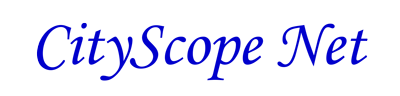Are you overwhelmed at having to manage passwords over the Internet?
We suggest a program called “KeePass” for managing passwords. You only need to remember one password. You can add, edit and delete groups (ex. banking, news, social media). You then create entries in a group, entering a Title, User name, Password, Web Address (URL) and any notes. You can enter your own password or use the password generator to create one with various options. There are many advanced features. However, the normal user will not need these. Once you create your entry. (Fig.1)
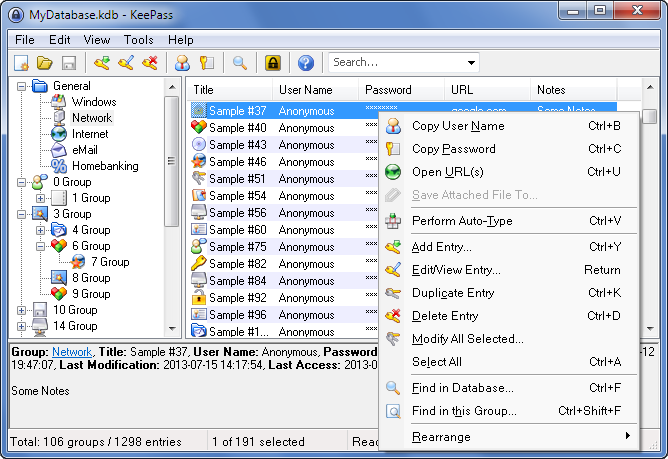
Figure 1 - KeePass Screenshot
How to use Perform Auto-Type
To use the Perform Auto-Type to login to your favorite website, you go to the Group Name, pick the Website Name you want to go to, click on the URL address, it will open up in your default browser. Then right-click your mouse, COPY the user name and put your cursor in the Username field on the website and PASTE it in the box. Then in Keepass, right-click the mouse over the password and then COPY it, go to the website again and PASTE it in the Password box and click OK or hit Enter.
The fastest way is to use the Perform Auto-Type function or use the CTRL-V keys. Place your mouse cursor in the Username field on the website and then click the Perform Auto-Type or Ctrl-V. (Fig.2)
NOTE: Some websites you may have to use advance options to add a carriage return between Username and Password.
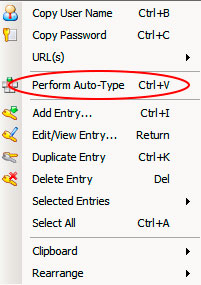
Figure 2 - Perform Auto-Type in Keepass
You can also set which browser(Firefox, Google Chrome, etc) to use when opening the URL.
Use the Password Generator
When you Add an Entry, look for the yellow KEY icon and click on Open Password Generator. Use at least 14 characters or higher for most websites. (Fig. 3) Some Mobile services such as T-Mobile, are asking for passwords at least 25 characters now. For FTP publishing, we suggest using very long passwords, 25 or more characters.
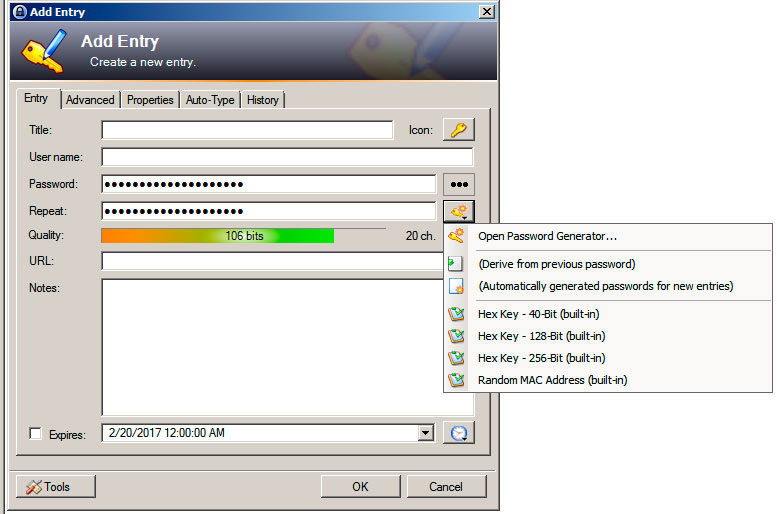
Figure 3 - Open Password Generator
You will see many options to generate a password. We suggest using Upper-case, Lower-case, Numbers, Special characters and the longer the better. However, you will have to abide by the rules of the website you are trying to log into. Some websites do not allow more than a certain amount of characters and some web sites have limited use of Special characters.
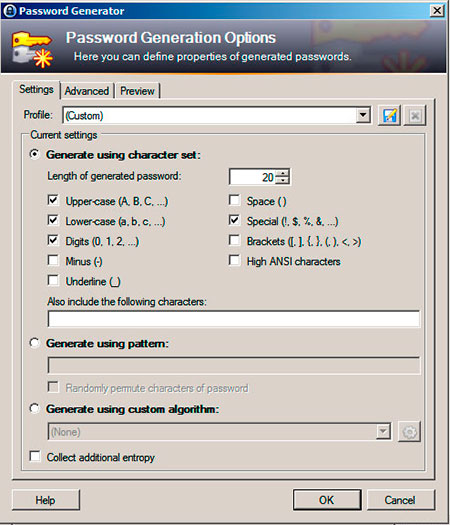
Figure 4 - Password Generation Options
You can download the Keepass software at https://keepass.info/.
If you are a CityScope Net customer and need help, Contact our Support Team.